Loves working in Google Docs, but frequently having to deal with hard-to-edit PDF files? Then, look no further, this is your easiest guide for how to convert PDF to google Doc. You just need a browser (like Google Chrome, etc.) and a few clicks to get going without any headaches.
The application you're going to use is PDF to Word with core functions to convert any PDF files to Microsoft Word documents (.Docx). We recommended this app as it is beginner-friendly, secure, and also free to use. Yes, it's actually free, with no trials, and you can convert multiple files as many times as you want.
Simply follow easy steps in this guide, and you can work any PDF files to Google Docs with ease.
Here are the 3 parts.
It's a pain that your colleagues keep sending PDFs just because it's a universal file format. That's why you need to keep one or two apps to convert PDFs into desirable outputs. However, this can quickly become a frustrating chore when you have to manage subscriptions and whatnots just to keep using those aforementioned PDF converters. It's important to pick an app that suits your need without additional hassle, one that sticks particularly well to this criteria is PDF To Word converter. It's free, easy to use, reliable, and can handle multiple large file conversions.
You don't need to pay an extra bill, no need to log in or register, just simply drop the files, and the converter works for you just like magic.
Surprisingly it's very easy and doesn't require anything else besides a browser and the PDFs you're going to convert.
There are two common approaches for how to convert PDF to google Doc. The first method is the quickest conversion by using Google Docs built-in PDF converter. Simply pop this converter on Google Docs by pressing CTRL + O, and click the"Upload" tab. From there, you may select your PDF files.
Unfortunately, this built-in converter has limitations such as:
If you're working with media-heavy or multiple PDF files, you'll need a better PDF converter, because this is where PDF To Word really comes in handy.
First, visit PDF To Word and click the "Select Documents" button.
Select your PDF file, and confirm your selection by clicking the "Open" button.
Wait for the PDF conversion to complete (as shown above) or keep adding other PDF files by using the "Select More Files" option. When it's done, you can directly download all the files in .Docx (Microsoft Word Documents). Yup, it's still in DOCX, but don't worry, there's only one more step required to make DOCX files fully editable in Google Documents.
After you're done downloading those DOCX files, you can simply upload those files to Google Docs by pressing CTRL + O, clicking the "upload" tab, and selecting all the DOCX files.
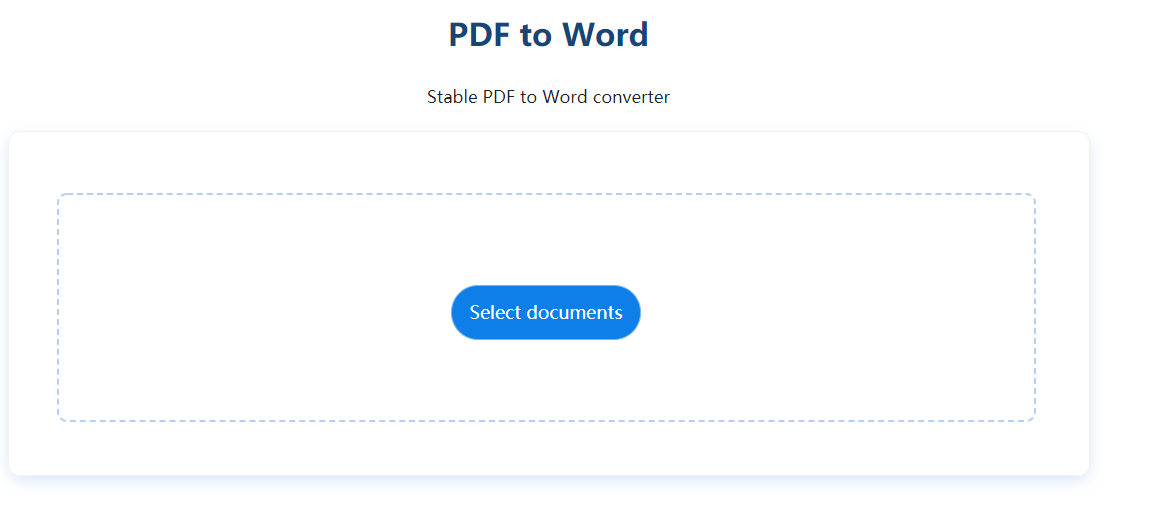
As you can see, there are multiple methods for how to convert a PDF into a Google Doc. If you want a simple and quick conversion, you can rely on Google Docs built-in PDF converter. On the contrary, if you want a heavy-duty PDF converter that can handle multiple and media-stacked PDFs, your best bet is PDF to Word Converter, it's easy to use, free and hassle-free.
Don't worry about your privacy and security, PDF to Word Converter doesn't require you to log in at all, and all the files will be encrypted end-to-end, so no one else can access or read your files. So that you can safely load and convert multiple PDFs without any risk of data or information leakages.