It's nice working on Google Docs since it has even better usabilities compared to other programs. In order to export Google Docs to PDF, several methods can be done. Follow along to understand ways to export Google DOC to PDF.
Google Docs has become preferable as a writing program. Since it has better functionality and usability, most people are now using it as their main software for Word processing. Generally speaking, after writing in the software, the file that will be downloaded is in Word format.
But, what if you want to download it into other formats, PDF perhaps? That's when you need simple steps to export Google DOC to PDF. You can easily do Google Docs export as PDF using the two main methods. Let us start with the first one.
The first method of Google Docs PDF export is by downloading it as a PDF. It's very simple. What you need to do is to open File tab and then Download. There are a few options there, including PDF. By clicking the PDF option, you can easily export Google Docs to PDF.
The second step to export PDF from Google Docs is using the Print menu. Start by clicking File, and then access the Print option. There's a drop-down button; click it, and select Save As PDF on the Destination step.
We want to introduce another method to you by using an online converter. You can use this method as an option if you've downloaded the DOC file into Word. The Word format can't be converted as easily, and that's why you need to do manual Google Docs export as PDF.
Among other top online converters, there's one we'd like to recommend. The name is SizePDF, and here's what you can do to use it:
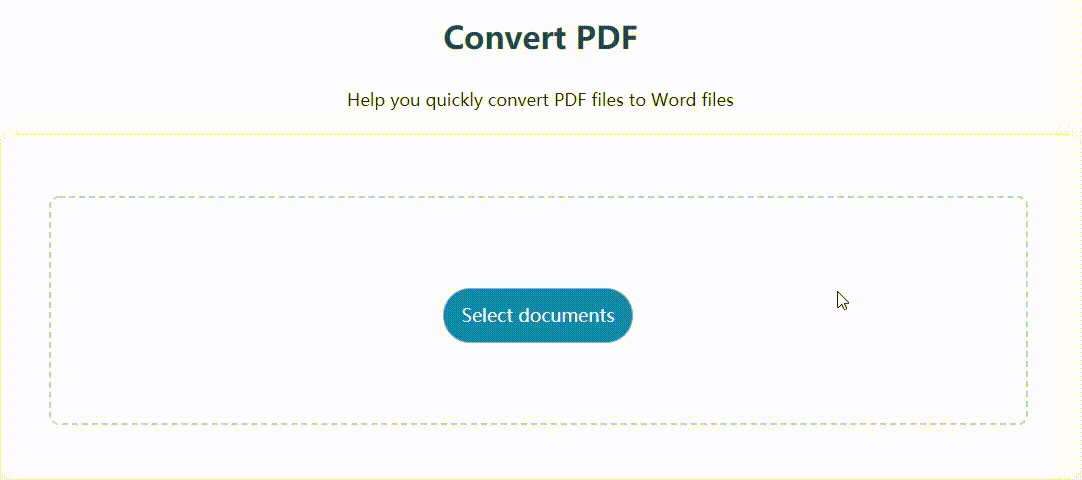
SizePDF isn't the only tool to export to PDF Google Docs. You can freely use it for converting Excel or PowerPoint. The thing is, SizePDF is more than just a converter. It's an all-in-one tool that has a versatility that differentiates them from the others.
The site is free to use, legal, and even offers extra security through encryption protocols. The conversion process can be done as quickly as possible without any problems. Users don't need to do tedious signup progress to use it. Once opening the page, any user can use all the features immediately to export DOC to PDF.
Actually, "DOC" is equivalent to "DOCX".