PDF is a very common format used by tons of people in both offices and homes equally for sharing documents. It is a very portable file format that works on a variety of platforms perfectly. However, there are instances when we have to transfer PDF to Word for transferring it into an editable format.
In this post, we will tell you about a few simple ways for performing this task with minimum steps. Let's go through the whole post and choose the one that suits you the best!
It is the easiest method to perform if you have Microsoft Office Software 2013 or above on your computer. There is an integrated feature named "PDF Reflow" in the word using which you can change the format to Word. You need to perform the following steps to transfer PDF to Word Mac below:
Firstly, you need to launch the Microsoft word followed by clicking on the File option on the left-hand side. It will open the menu bar where you have to tap on the "open" option and select the PDF file from OneDrive, computer system, or any other location.
Once you complete the first step, a message will pop up on your screen, i.e. word will convert PDF into an editable Word document. It may take few minutes for completing the file and change some graphics.
This option is good for normal PDF with Words, but performing it with PDFs having lots of graphics may change the layout. If you have something like that, the second option will be better to convert PDF to Word.
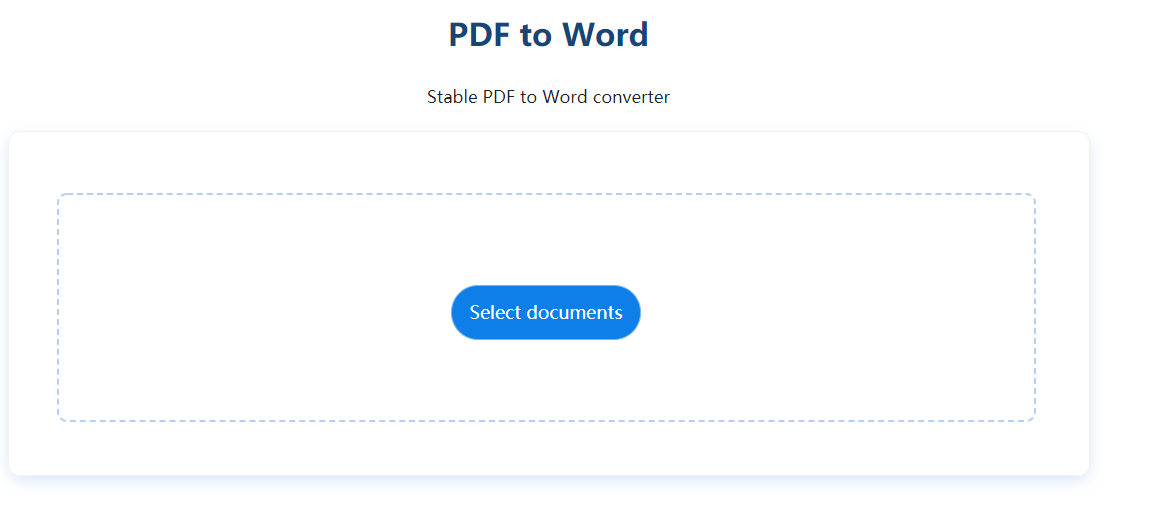
If you want highly accurate conversion, it is better to use an online option to convert SizePDF that are very easier to use. You can choose a platform like SizePDF and perform the following steps:
Accessing Website
Visit the website and tap on the "select documents" option to choose the file you want to convert.
Once you choose the file, tap on the convert button for starting the conversion process.
You can check the status of conversion in the progress bar. It will take few minutes for the completion of the entire process.
Once the conversion is over, you have to tap on the “download” option to get the file. Don't forget to delete the file after downloading.
These are the easiest methods that one can use to transfer PDF to word without spending even a single penny. It makes sure you won't have to face any difficulty in performing the conversion task quickly. The PDFs with graphics should be converted using platforms like SizePDF, iLovePDF, and EasePDF. On the other hand, Microsoft Office is enough for converting text PDFs.