Converting files from one format to the other can be confusing, especially if you need to install an application or software. In order to help make the process easy for you, we will show you how to save PowerPoint as PDF in an uncomplicated way.
As explained in the introduction, we are here to answer all your questions on how to save PowerPoint as PDF . Relax, as we are not going to ask you to update your software or install any application. Just follow the steps!
Step 1: Visit SizePDF website. This is an online converter for converting files between various formats.
Step 2: Click on the 'Tools' option and select the option for 'PowerPoint to PDF' converter from the drop down menu.
Step 3: Click on 'Select Documents' and upload the PowerPoint file that you wish to convert to PDF.
Step 4: Wait for the file to be converted. The progress bar indicates the status of file conversion.
Step 5: Click on the 'Download' button once it is active to download the converted PDF to your PC
We want you to know about the products we recommend and therefore, we will now discuss the pros and cons of using SizePDF.
Pros:
It is by far the best option for converting PowerPoint to PDF without losing quality
The file upload, conversion and download process is fast and hardly takes any time
The online converter is compatible with all browsers
Users have the option to convert from anywhere and using any device as the tool is completely online
It works with both Windows and Mac operating systems
It has an extremely neat and Ad-free user interface, that too, at no additional cost
Cons:
If you have hidden pages in your PowerPoint, then it will not convert it to PDF
Effects used in PowerPoint presentations like, shadow effects under text, are not retained in the converted PDF document
If you are converting a large file or have a slow internet, file conversion time may be slightly longer
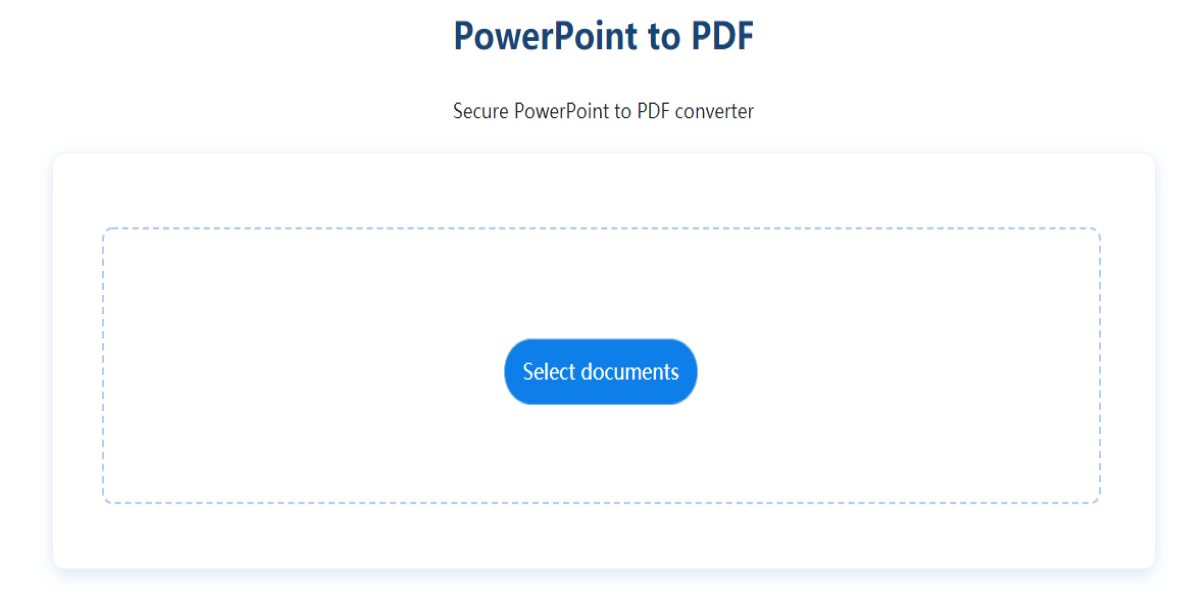
We take responsibility for our recommendations and hence we would discuss all the safety features that are provided by SizePDF. It is essential that you are aware of these features in order to maintain the confidentiality of your documents.
Firstly, SizePDF website guarantees your files are safe because they are SSL encrypted. Secondly, it will not retain your files on its servers for 1-2hrs after conversion. You have the added advantage of deleting your files with just one click. SizePDF website is not ISO accredited or GDPR compliant or approved by the PDF association. However, please remember that sites providing these features needs payment.
The biggest advantage of using SizePDF is that it allows you to save PowerPoint to PDF at no additional cost, while, ensuring the safety of your documents. This website fouses on providing their users a hassle free experience of file conversion with step-by-step tutorials on every page.
Well, we are sure you must have found the process easy. So, head to SizePDF and start converting!